Overview of Generator page:
First, select chords in the Chord Selector panel. The generator will randomly sequence these chords into progressions:
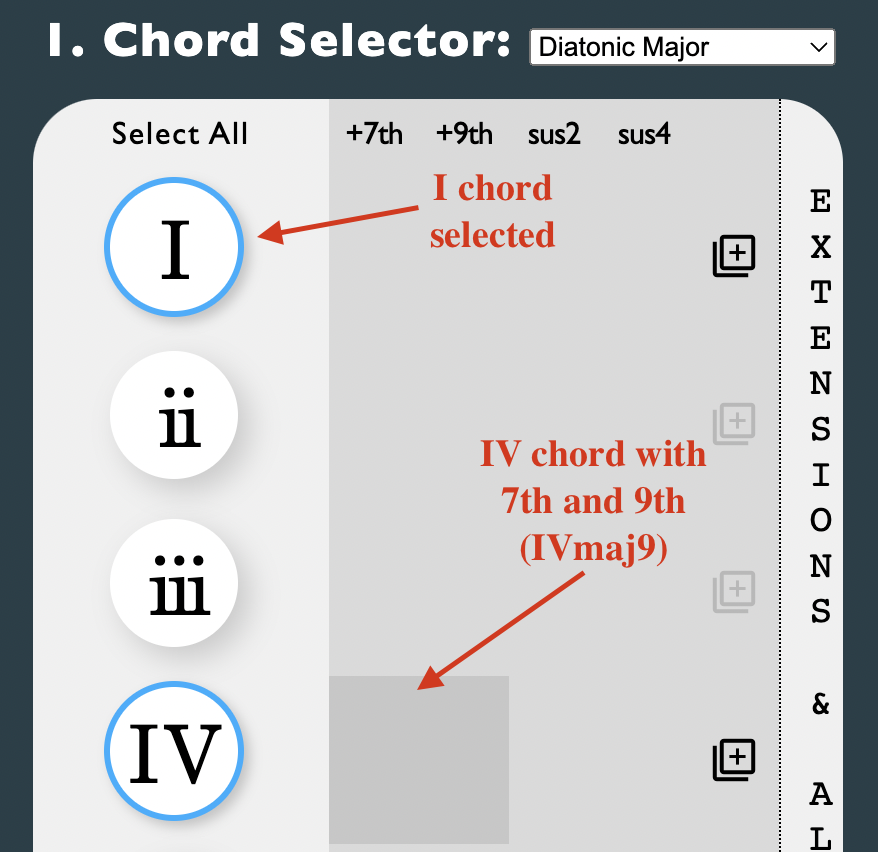
Natural Minor and Secondary Dominant chords can be accessed from the dropdown menu.
Extensions like 7ths and 9ths, as well as suspensions, can be added to chords. Several different combinations are possible: for example, add9 or maj7sus2.
Tip: quickly select or deselect Roman numerals and extensions by tapping the titles above each column.
In the next panel, you'll be able to preview the chord symbols. Each has a play button and delete button.
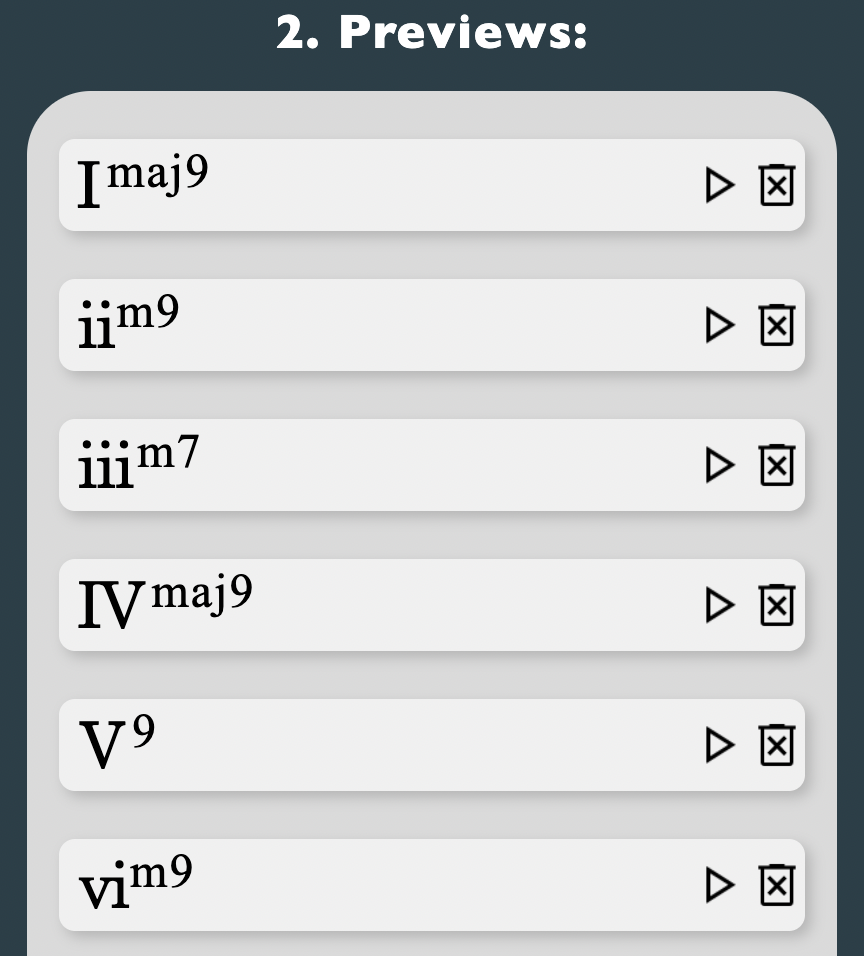
Going back to the Chord Selector, say you would like multiple variations of the same chord—for instance: Imaj7 and Isus2. Simply press library_add to add each variation.
You can add borrowed chords by simply including chords from both Diatonic Major and Natural Minor.
The algorithm can place one borrowed chord or one secondary dominant per loop, and will do so for about 3/4ths of the generated loops.
The third panel, Settings, provides further controls. Press Start to begin generating loops.
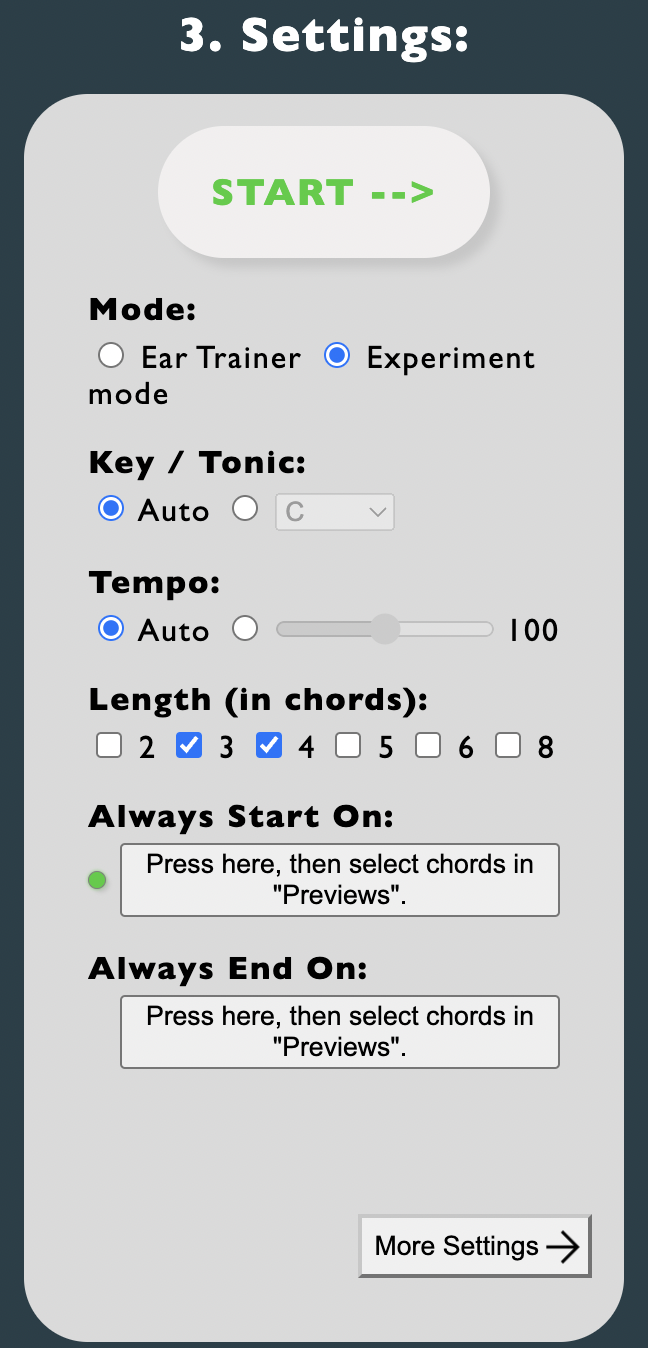
Settings, explained:
Ear Trainer mode displays the loops as a chord-guessing-game:
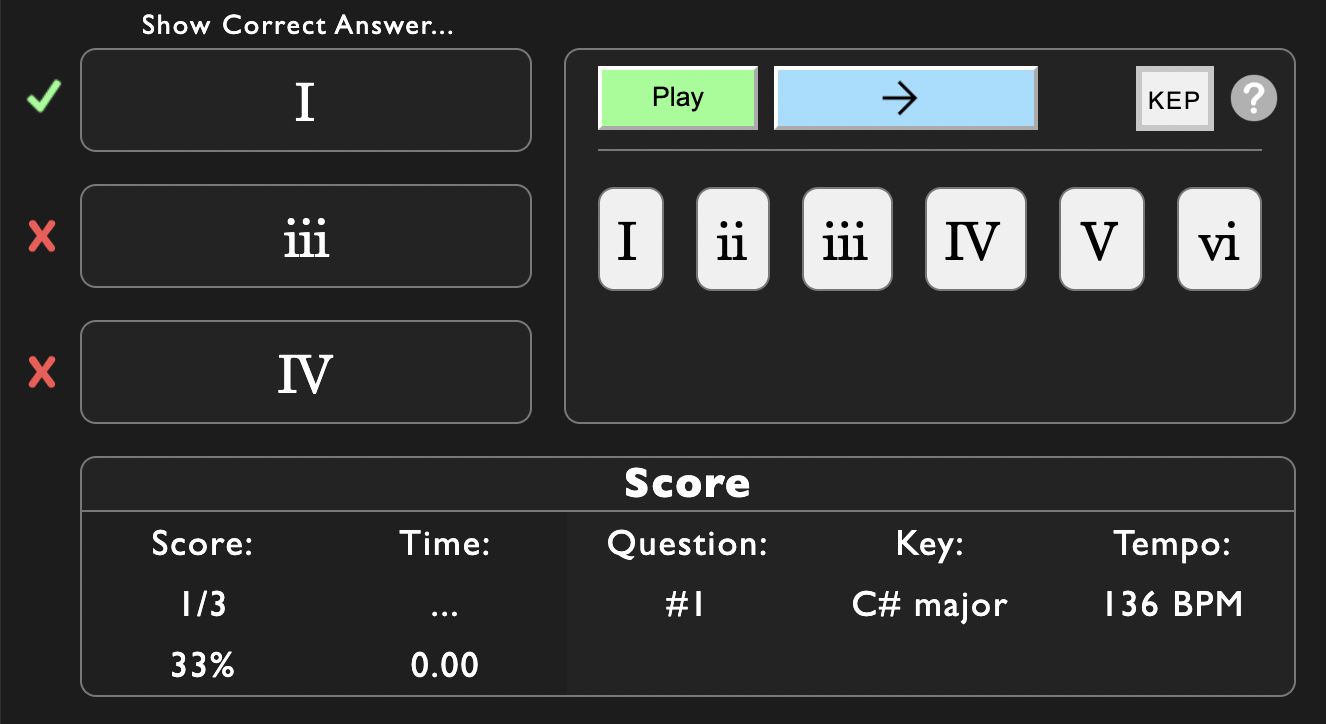
On the other hand, Experiment Mode simply displays the chords and loop info:
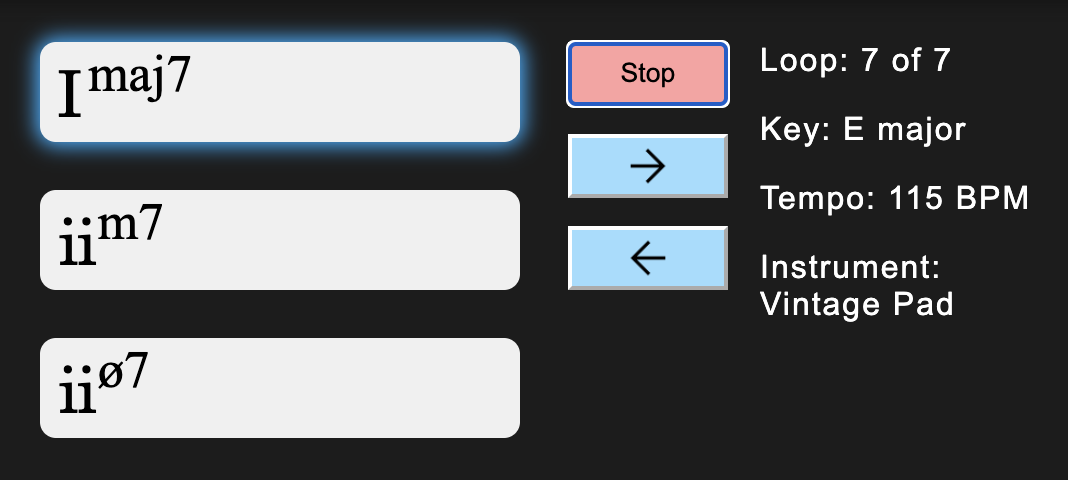
Auto Key and Auto Tempo will select a random key and tempo for each loop. Alternatively, you can specify a key and tempo, which every loop will generate with.
Length is how many chords each loop contains. You can select more than one for a variety of lengths.
Tip: Lengths of 3 and 4 sound best in the current version. 2, 5, and 6 are also good. 8 is usually too long for chords to randomly align in a pleasing way.
By default, Always Start On is engaged. Simply tap a chord in Previews, and a green indicator will appear to the left:
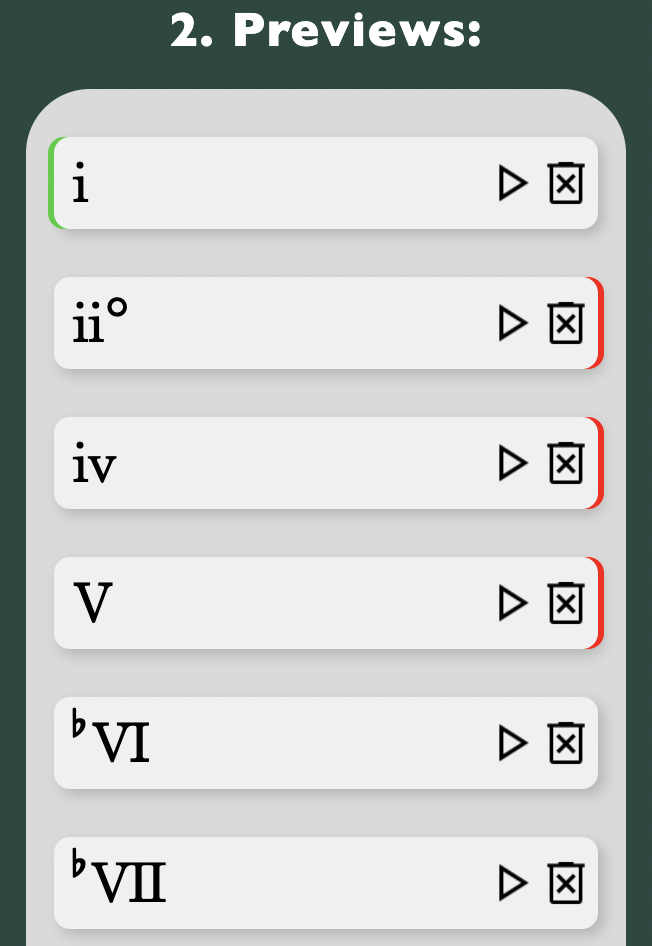
Likewise, Always End On places a red indicator to the right. In the above preset, loops will always begin on i and end on either ii°, iv, or V.
Using Always Start On is recommended- usually for the I or i chord, depending on the key.
Tip: Both are great tools for experimenting. For example, what happens if you always start on iii and end on ii?
In More Settings, you'll find an instrument selector. The more you check, the longer it may take the next page to load:
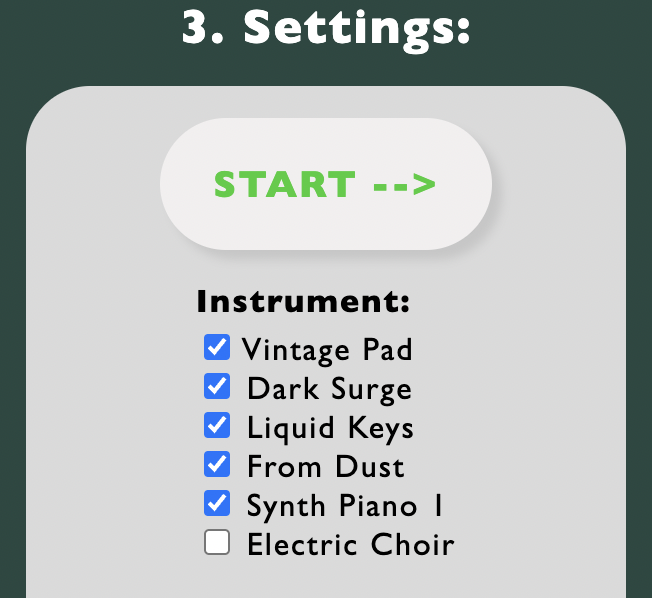
After pressing Start, you can return to the Generator page without loosing your preset! But make sure you press Start again, rather than going forward via your browser controls.
Note: Some loops may have an ambiguous key—for example, ii-I in C major (Dm to C) could also be vi-V in in F major, i-bVII in D minor, or iv-bIII in A minor. Chordloops can only display one of these interpretations, but which one is "right" depends on musical context (and the experience of the listener). In Ear Trainer mode, enabling the KEP button provides this musical context by playing a short key-establishing progression before the loop.
